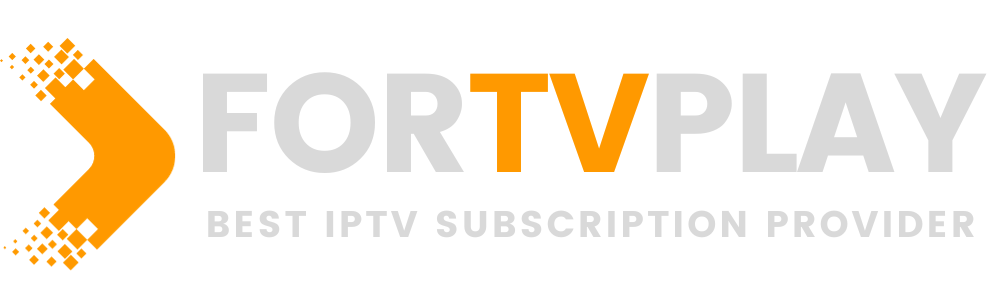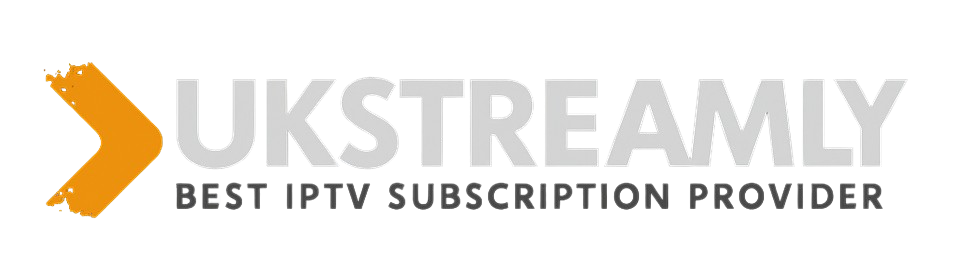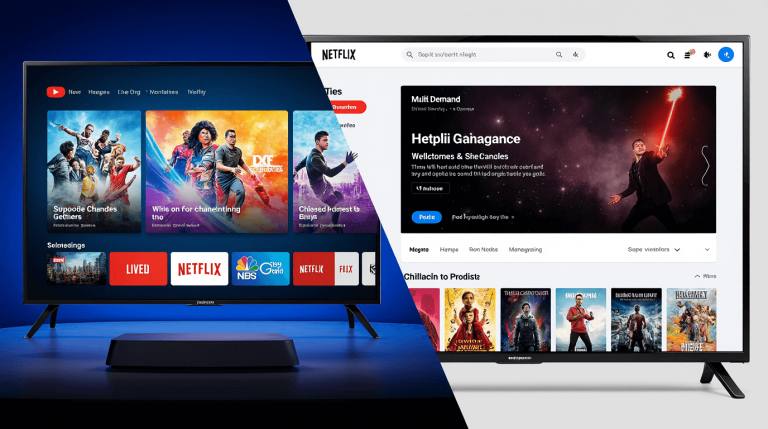Introduction: Why Everyone Is Switching to IPTV
If you’re tired of expensive cable bills or limited streaming platforms like Netflix, IPTV might be the solution you’ve been waiting for. With IPTV (Internet Protocol Television), you can access unlimited movies, live TV, and sports from around the world at a fraction of the cost.
But many users still ask, “How do I set up IPTV on my Firestick or Smart TV?”
This guide will walk you step-by-step through the complete IPTV setup process for Firestick, Android TV, and Smart TVs — so you can enjoy smooth streaming within minutes.
What You Need Before Installing IPTV
Before jumping in, make sure you have:
- A stable internet connection (minimum 20 Mbps recommended).
- A reliable IPTV subscription (like the ones available on UK Streamly).
- A compatible IPTV player app (examples below).
Here are some trusted IPTV apps you can us
Each of these apps works perfectly on Firestick, Android, and Smart TVs.
Step 1: IPTV Setup on Firestick
Firestick is one of the most popular streaming devices for IPTV. Here’s how to install IPTV Smarters Pro:
- Go to your Firestick home screen and select Find → Search.
- Type Downloader and install it from the Amazon Appstore.
- Open Downloader, and enter this URL:
https://www.iptvsmarters.com/smarters.apk - Once downloaded, install IPTV Smarters Pro.
- Open the app, enter your username, password, and M3U URL (provided by your IPTV service).
- Click Login, and you’re ready to stream live TV and on-demand movies.
Tip: If you face buffering, check your connection or use a VPN for smoother streaming.
Step 2: IPTV Setup on Android TV
Installing IPTV on Android TV is even easier. Follow these steps:
- Open the Google Play Store on your Android TV.
- Search for TiviMate IPTV Player and install it (Download from Play Store).
- Open TiviMate and select Add Playlist.
- Enter your M3U link or Xtream Codes provided by your IPTV provider.
- Save the configuration and enjoy your channels.
Step 3: IPTV Setup on Smart TV (Samsung, LG, etc.)
Most Smart TVs support IPTV through dedicated apps like Smart IPTV or Set IPTV.
Here’s how to install it:
- Go to your TV’s App Store (LG Content Store or Samsung Smart Hub).
- Search for Smart IPTV (Official Site) or Set IPTV .
- Install the app and note your MAC address displayed on the screen.
- Visit the app’s website on your phone or PC.
- Upload your M3U playlist link and your MAC address.
- Restart your TV and open the app — your IPTV channels should load instantly.
Troubleshooting Common IPTV Setup Issues
Even with the right setup, users may face minor issues. Here’s how to fix them:
- No Channels Loading: Double-check your M3U or Xtream Codes login.
- Buffering: Restart your device, reduce resolution, or use an Ethernet connection.
- App Crashing: Update your IPTV app from the official website or store.
- Black Screen: Clear cache or reinstall the app.
For extra support, you can visit TechRadar’s IPTV setup guide or Lifewire’s streaming tutorials.
Why Choose IPTV Over Cable TV
| Feature | IPTV | Cable TV |
|---|---|---|
| Channels | Unlimited, international | Limited, regional |
| Price | Low monthly cost | High monthly cost |
| Devices Supported | Firestick, Android, Smart TV, iPhone | Only TV |
| On-Demand Content | Available | Very limited |
| Setup Time | 5–10 minutes | Requires technician |
With IPTV, you gain full control over what and when to watch — without the high fees or contracts that cable TV imposes.
Conclusion: Your Ultimate IPTV Experience Awaits
Setting up IPTV on your Firestick, Android TV, or Smart TV has never been easier. With just a few steps, you can unlock unlimited entertainment at a fraction of the cost of cable or Netflix.
Start your IPTV journey today with UK Streamly — your trusted IPTV provider in the UK for reliable, fast, and affordable streaming.