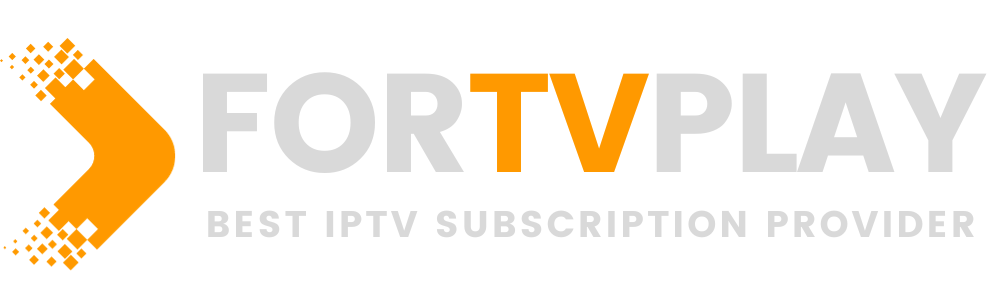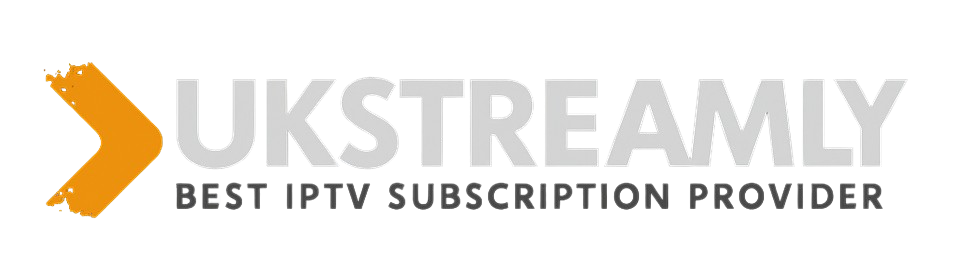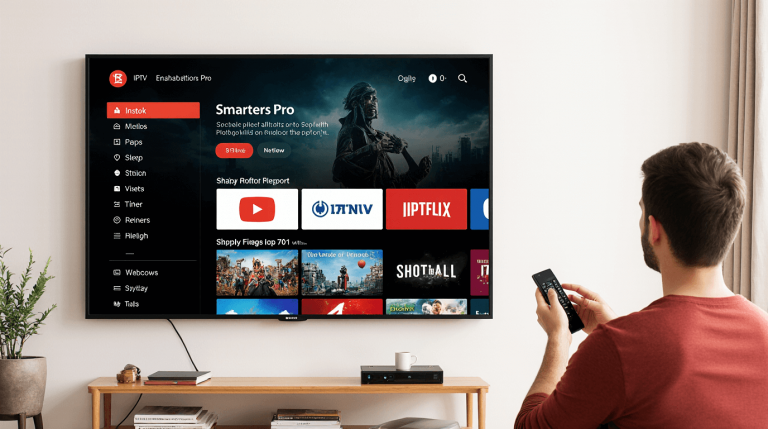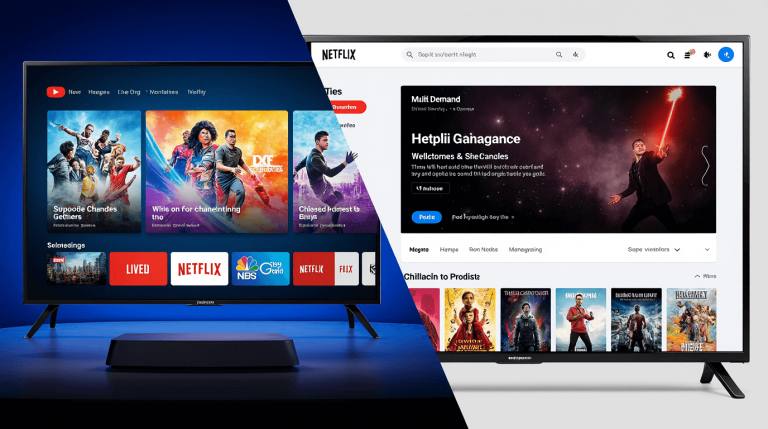Introduction
If your EPG (Electronic Program Guide) isn’t loading on IPTV Smarters Pro, you’re not alone. Many IPTV users in 2025 have noticed missing or outdated guides, which makes it frustrating to follow live channels and schedules.
This issue often happens because of expired links, incorrect EPG sources, or outdated app settings — but don’t worry. In this complete guide, you’ll learn how to fix EPG on IPTV quickly using the latest solutions that work for IPTV Smarters Pro and similar apps.
Let’s dive right in and get your TV guide back on track.
What Is EPG on IPTV and Why It Matters
The Electronic Program Guide (EPG) is your on-screen TV schedule. It tells you what’s playing, what’s next, and when your favorite shows air.
When your EPG stops working, it doesn’t affect your IPTV channels directly — but it makes navigation nearly impossible. Without a working EPG, you’re left guessing what’s on.
A working EPG helps you:
- Identify current and upcoming programs
- Schedule recordings or reminders
- Enjoy a more organized IPTV experience
Common Reasons Why EPG Stops Working on IPTV Smarters Pro
Before applying fixes, it’s important to understand why your EPG fails to load.
Here are the most frequent causes:
- Outdated EPG Source URL – The XMLTV link provided by your IPTV provider may have expired.
- Incorrect EPG Format – Your app might not support the XML structure your provider uses.
- Cache or App Data Issues – Temporary files may block the latest guide updates.
- Provider-Side Problems – Sometimes the IPTV provider itself hasn’t refreshed their EPG file.
- Wrong Time Zone Settings – Mismatched time zones cause the EPG schedule to appear incorrectly.
Knowing these causes helps you pick the right fix without wasting time.
Step-by-Step Guide: How to Fix EPG on IPTV Smarters Pro
Let’s go through the latest 2025 working methods to fix your IPTV EPG.
Step 1: Refresh or Update Your EPG Source
- Open IPTV Smarters Pro.
- Go to Settings → EPG → Refresh EPG Source.
- Wait for the app to download and reload the guide.
If your provider recently changed the XML link, you may need to replace it manually.
Pro Tip: Contact your IPTV provider and request their latest EPG XMLTV URL if you don’t have it.
Step 2: Manually Add a Working EPG URL
If the automatic refresh doesn’t work:
- Open IPTV Smarters Pro.
- Navigate to Settings → EPG → Add EPG URL.
- Paste your provider’s XMLTV link (e.g.,
http://provider.com/epg.xml). - Save and restart the app.
Tip: Always make sure the URL starts with http or https and ends with .xml.
Step 3: Clear App Cache and Reload Data
Sometimes the app stores outdated EPG data.
To fix that:
- Go to your device’s App Settings → IPTV Smarters Pro → Storage.
- Tap Clear Cache and Clear Data.
- Reopen the app and re-add your playlist and EPG URL.
This often solves “EPG not updating” issues immediately.
Step 4: Check Time and Date Settings
Incorrect time settings may cause channels to appear with wrong schedules.
To fix:
- Go to your device settings and ensure automatic time and time zone are enabled.
- Restart the IPTV Smarters Pro app.
Now your programs should match the correct airing times.
Step 5: Try a Third-Party XML EPG Source
If your provider’s EPG is down, you can use a public EPG source temporarily.
Examples include:
Simply copy the XML URL from one of these sites and paste it into your EPG settings.
Step 6: Update IPTV Smarters Pro App
If you haven’t updated the app recently, bugs may cause EPG problems.
- Visit the official IPTV Smarters website or Google Play Store.
- Download the latest version (2025 release).
- Reinstall and re-add your playlist and EPG link.
Extra Tips for Reliable EPG Performance
To avoid future EPG issues:
- Always use trusted IPTV providers.
- Check if your provider updates their EPG daily.
- Keep auto-refresh EPG enabled inside app settings.
- Save a backup of your working EPG URL.
When Nothing Works
If all else fails, the issue is likely server-side. Contact your IPTV provider’s support team and ask:
“Is the EPG XMLTV link currently active and updated for my subscription?”
They can either replace the link or manually push an update to your account.
Conclusion
Your IPTV EPG is a key part of your viewing experience — and fixing it doesn’t have to be complicated. By following the steps in this guide, you now know exactly how to fix EPG on IPTV Smarters Pro using reliable 2025 methods.
If you want to explore more troubleshooting guides, check out our related tutorials on:
- How to Fix IPTV Buffering Issues
- Best IPTV Apps for Samsung Smart TV (2025 Update)
- How to Update IPTV Smarters Pro the Right Way
Keep your EPG updated, and your IPTV experience will stay smooth and organized.
Frequently Asked Questions (FAQ)
1. Why is my EPG not working on IPTV Smarters Pro?
It usually fails due to outdated XML links, cache issues, or provider-side EPG downtime.
2. How can I refresh my EPG in IPTV Smarters Pro?
Go to Settings → EPG → Refresh EPG Source and allow the app to reload data.
3. What is an EPG URL?
An EPG URL (XMLTV link) is the online address where your app retrieves the TV schedule data.
4. Does EPG affect my IPTV channels?
No, channels still work without EPG. However, you lose the schedule and program details.
5. How often should I update my EPG?
Most users refresh it every 24–48 hours for best accuracy.